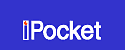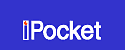| Step 2: Survey and rate the move |
|
 |
Benefits |
 |
 |

We've made it easy. When you arrive at the customer's home or office, you're ready to begin the survey. Simply carry the handheld PC with you and tap on the items to add them to the inventory. Using our 1-Step™ pop-up keypad, adjust cubes for any item. Quickly and easily create custom items on the spot. Add cartons and crates. Select autos by make and model from a drop-down list.
You are not limited by a pre-defined list of items. Our new wizard interface lets you permanently modify inventory lists on the handheld. It's quick and easy to use.
When you're ready to rate the move, apply accessorial charges, and adjust weight factors as needed. The complete 400M tariff is included on the handheld and rates the move on the spot. New tariffs are added as they become available.
A built-in help function provides on-the-spot answers.
|
|
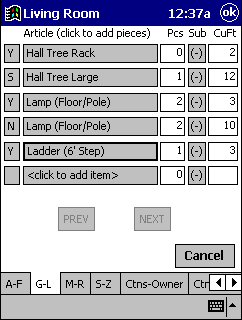 |
 |
Survey
Items are assigned to rooms and divided alphabetically into tabs for easier access. Tap on an item to add it to inventory. You can also change the cubes on an item or create custom items.
A shipping mode shows "Y" for going, "N" for not going, "S" for storage, and "B" for Destination B. |
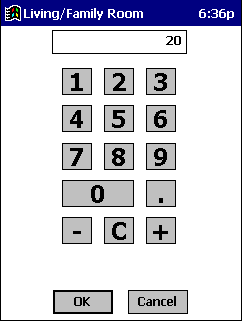 |
1-Step™ pop-up keypad
Enter numerical data quickly and easily. Simply tap on any box with a number to access the pop-up keypad.
Use it to add items, adjust cubes, enter crate dimensions, enter zip codes or phone numbers, etc. |
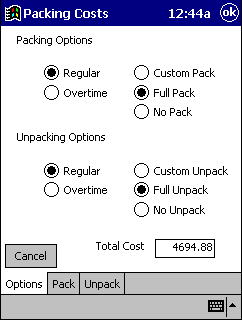 |
Carton packing / unpacking
Select the packing and unpacking mode. The price is instantly displayed for fast comparisons.
The "Pack" and "Unpack" tabs show a summary list of cartons to be packed and unpacked by the carrier. |
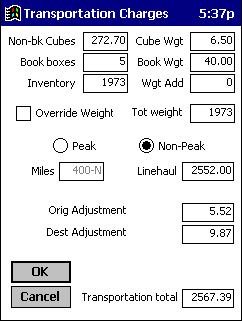 |
Transportation Charges
Review transportation charges, apply weight factors, and select peak or non-peak rates. Book boxes are shown separately.
Override the weight for an instant pricing of linehaul charges based on weight only, not cubes. |
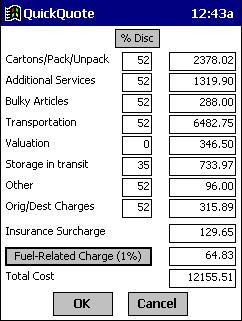 |
Total cost
Review the total cost and apply an uniform discount or line item discounts. |
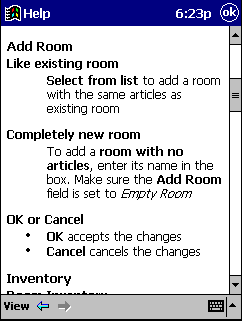
|
Help
For on-the-spot answers, built-in help describes program featues and how to use them. |
<< BACK
Step 1: Enter customer information
|
NEXT >>
Step 3: Print the estimate
|